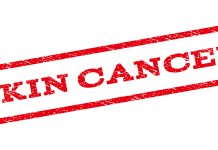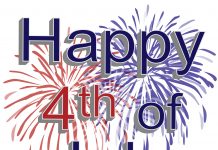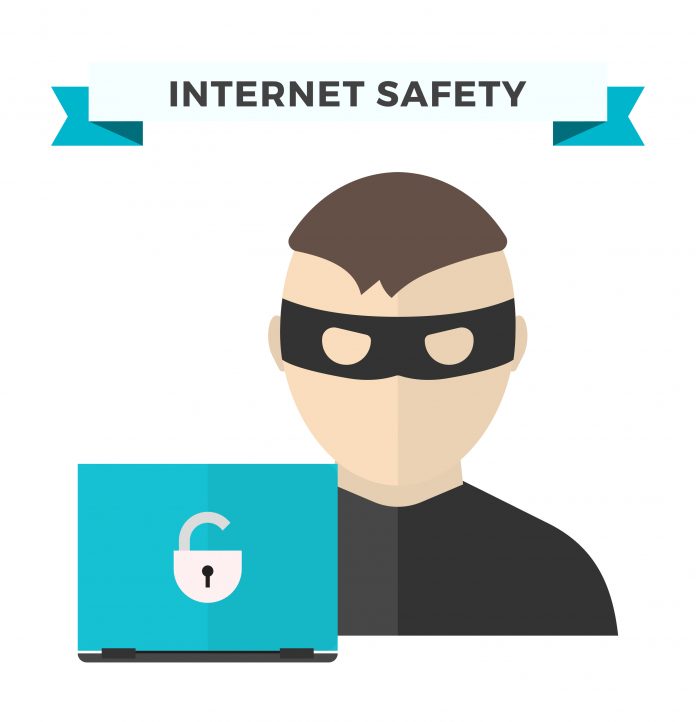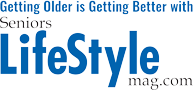In today’s technological world, there are many benefits to being “online” and using the internet. It allows you to stay connected to distant family and friends, research any topic of interest, book your next vacation and shop, shop, shop.
However, it’s very important to understand how to use the internet safely and to protect your personal information. Here are some tips to help you protect yourself.
What is Internet Safety?
Simply put, “internet safety” is about being careful what you do on the internet. Take precautions and don’t share any personal information over the internet. Ask trusted friends and family if you are unsure. Unfortunately, there are criminals out there whose only goal is to take advantage of you and it’s important that you don’t give them the satisfaction (or your money).
Hacking
Hacking is when someone breaks into your computer from a remote location. They gain access to install different types of “malware” (malicious software) such as viruses, Trojan Horses, spyware and ransomware. These are all variations on the theme of software whose only purpose is to disrupt your computer’s functionality and to steal your personal information.
Viruses attach themselves to a file that you download and then spread throughout your computer to do damage. Trojan Horses are files that you download without knowing that there are harmful components hidden inside (just like the warriors in the myth). Spyware records what you are doing on your computer. Ransomware, while it typically prefers big institutions rather than individuals, takes control of the computer and doesn’t release it until a cash ransom is paid.
“Phishing”
Phishing emails ask you for personal information. They pose as your bank, the CRA, the government, or online stores. The email will ask you for personal information – account numbers, credit card numbers, Social Insurance Numbers, passport numbers, passwords, PIN numbers, name and address, phone number. However, if they were legitimate, they’d ALREADY HAVE those details. Your bank will NEVER send you an e-mail asking (or demanding) that you click on a link to confirm your account information. If your bank has a question or concern about your account, they are either going to mail you a letter or phone you and ask you to come into your branch to resolve their concerns.
To decide if an email is dangerous, look for:
- spelling mistakes and bad grammar
- strange (long and complicated) website and email addresses
- claims of lottery winnings for “a small processing fee” or “tax”
- demands for money or gift cards
- threats of account closure or suspension
- NEVER click on a link to “verify” or “confirm” your account information.
Spam
Spam emails are often generated by viruses that have attacked someone’s contact list on their computer. Unless you click on a link, they are harmless. You may recognize the sender but they didn’t send it. You can help by letting them know that they’ve been hacked and that they should change their password. This won’t stop the spam but it should slow it down. The email will be very impersonal and brief. It will often contain a link that the fraudster is trying to get you to click.
How can you protect yourself?
- Be careful – ask questions. Remember that not everything on the internet is true or friendly.
- Make your passwords tricky. Include special characters, numbers, capitals, substitute numbers or symbols for letters. Always use a different password for your online banking
- Never click on a link in an e-mail that is suspicious. Just delete the email – simply receiving the email is harmless.
- Never give out personal information unless you have gone directly to a secure website. Legitimate organizations needing this information already have it.
- Never wire money to anyone you don’t know.
- Never give in to demands for gift cards to “pay” a debt. Creditors do not accept gift cards from another company to pay an outstanding balance.
- Install anti-virus software. Anti-virus software can be downloaded for free from a variety of suppliers. Remember to run a “scan” regularly to check for viruses. Paid versions are also available and run continuously (in “real-time”).
- Always go directly to the website yourself by typing the website address into your browser (such as Google Chrome, Microsoft Edge or Apple Safari). Do not click on a link in an e-mail unless you are absolutely sure the email is safe.
- Look for the green padlock beside the website address during the checkout process
- Go to your bank’s website to register for a service such as: Visa Checkout or MasterCard MasterPass . Each is owned by Visa or MasterCard and allows you to save your credit card information with a user-id and password on their site. This saves you the time of re-entering your credit card number for every purchase, but more importantly, your credit card information is kept within your bank’s website.
?