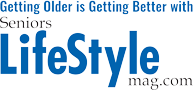We all know about online scams and identity theft schemes, but do you know how to protect yourself against such evils? To help you remember I have come up with an acronym – KEEP THEM OUT, below I explain what that entails.
How to protect yourself online
- Know who you are allowing on your computer! Never allow anyone to remotely access your computer unless you know them personally, or if they are from a trusted source, such as your internet service provider or your local computer repair shop, such as Megabite.
- Eight or more characters is best for a strong password! Always create passwords that are at least eight characters long, unique, and use a mix of random numbers, lower, and upper case letters. Using a Password manager such as Sticky Password is the best way to protect and create strong passwords. See our blog on Password Managers.
- Every day have your computer check for updates. I’m talking about OS updates such as Windows, Mac OS X, or any other OS system you may be running. Updates generally have patches needed to keep malware and other forms of malicious software from downloading on your computer. You can set this to automatically download and install updates.
- Protect yourself, always use antivirus software! Antivirus software checks for malicious computer programs and monitors files before they are opened. Up-to-date software is important to protect against the most recent viruses. If you buy software online make sure it is from a genuine supplier.
- Think before you open. Never open an email unless you know who it’s from. A lot of malware gets installed on computers from people just opening simple emails and clicking on links.
- Https, not HTTP. Never give payment information through a site that doesn’t use https for secure payment.
- Ensure your browser is up to date. Keeping your browser up-to-date before surfing the web can help keep you safe.
- Make sure your firewall is on. A firewall is a security shield that stops scammers getting into your computer. Operating systems such as Windows come with built in firewall settings. They can monitor and warn you of unexpected access to your computer
- Only install software you recognize. When installing a new program or app make sure the app or software requesting approval for installation is actually the software you requested to install. Occasionally we click on bad links that try to install Malware. Make sure you always download software links from reputable websites.
- Undo button. Whoops, there’s not one! I wish it were as simple as hitting Ctrl-Z, or backspace to erase your last click of the mouse to install or open a link. But it’s not. You must be diligent with what you open, where you visit, and what you click on to keep yourself safe online.
- Think before you click – Genuine online companies will never contact you asking for your log-in details, such as your password or user id. Never click on a link in an email that is asking you for your credentials to a website. You should always type the web address in a browser and never access it through a link someone else provides.